Radford University
Meet Our Faculty and Staff
Dean's Office Staff
-
Steven Bachrach
Dean of ACSAT
Science & Technology, Dean of
Address
Box 6936 Reed Hall 0106
-
Laura Gibson
Executive Admin Asst
Science & Technology, Dean of
Address
PO Box 6936 Reed Hall 105 -
David Horton
Communications Officer
Science & Technology, Dean of
Address
Box 6936 Davis Hall 0123
Department of Anthropological Sciences
-
Address
PO Box 6939 Center for the Sciences 079 -
Nathan Blair
Anthropological Sciences Program
Address
Box 6936 Center for Sciences 078 -
Donna Boyd
Director, Forensic Science Institute
Anthropological Sciences Program
Address
Box 6939 Center for the Sciences 074 -
Address
Box 6939 Center for the Sciences 081 -
Aubree Marshall
Anthropological Sciences Program
Contact
Address
Box 6939 Center for Sciences 078 -
Address
PO Box 6939 Center for the Sciences 081
Department of Biology
-
Address
Radford University Carilion 9th floor, room 907
-
Address
Box 6931 Center for the Sciences 180 -
Elizabeth Becker
Biology, Dept of
Contact
Address
-
Contact
Address
Radford University Center of Sciences 177
-
Address
Box 6931 Center for the Sciences 274 -
Address
PO Box 6931 Center for the Sciences 278 -
Address
PO Box 6931 Center for the Sciences 275 -
Contact
Address
PO Box 6931 Center for the Sciences 174
-
Contact
Address
Box 6931 Center for the Sciences 172
-
Address
Box 6931 Center for the Sciences 280 -
Cathy Fisher
Secretary Senior
Biology, Dept of
Address
PO Box 6931 Center for the Sciences 287 -
Contact
Address
PO Box 6931 Center for the Sciences 173 -
Address
PO Box 6931 Center for the Sciences 274 -
Address
PO Box 6931 Center for the Sciences 171 -
Contact
Address
Radford University Carilion 9th Floor, Rm 909
-
Address
Box 6931 Center for the Sciences 0287 -
Contact
Address
PO Box 6931 Center for the Sciences 281 -
Address
Radford University Carilion Room 902
-
Address
RUC - Roanoke 908
-
Address
Box 6931 Center for the Sciences 280 -
Shaeri Nawar
Biology, Dept of
Address
Box 6931 Center for the Sciences 183 -
Address
PO Box 6931 Center for the Sciences 175 -
Address
RUC - Roanoke Rm 1006 -
Contact
Address
Box 6931 Center for the Sciences 0279
-
Address
PO Box 6931 Center for the Sciences 178
-
Contact
Address
PO Box 6931 Center for the Sciences 271 -
Christine Small
Associate Dean, Artis College of Science & Technology/Interim Chair, Physics/Professor
Biology, Dept of
Address
Box 6936 Reed 107
-
Address
PO Box 6931 Center for the Sciences 450 -
Address
PO Box 6931 Center for the Sciences M53A
Department of Chemistry
-
Laura Angell
Administrative Assistant
Chemistry, Dept of
Address
PO Box 6949 Center for the Sciences 380
-
Steven Bachrach
Dean of ACSAT
Chemistry, Dept of
Address
Box 6936 Reed Hall 0106
-
Chandra Shekar Bhatta
Chemistry, Dept of
Address
Box 6949 -
Christopher Bibeau
Senior Instructor, Special Purpose
Chemistry, Dept of
Address
PO Box 6949 Center for the Sciences 374
-
Jared Brown
Chemistry, Dept of
Contact
Address
Radford University Carilion -
Address
PO Box 6949 Center for the Sciences 372 -
Address
PO Box 6949 301 Reed Hall
-
Dianne Clark
Laboratory Coordinator and Chemical Hygiene Coordinator
Chemistry, Dept of
Address
Box 6949 Center for the Sciences 378
-
Erin Drolet
Chemistry, Dept of
Address
Box 6949 -
Address
PO Box 6949 Reed 302 -
Address
Box 6949 Center for the Sciences 373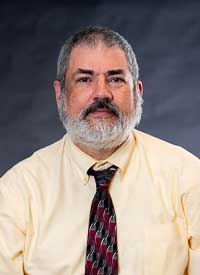
-
Address
PO Box 6949 Center for the Sciences 375
-
Address
PO Box 6949 Center for the Sciences 379
-
Address
PO Box 6949 Reed Hall 303
-
Address
PO Box 6949 Reed Hall 301
-
Address
PO Box 6949 Reed Hall 305
-
Anthony Smith
Chemistry Instrument Specialist
Chemistry, Dept of
Address
Box 6949 Center for the Sciences 371 -
Address
Box 6949 Reed Hall 304
-
Address
Box 6949 Center for the Sciences 377
Department of Geospatial Sciences
-
Nathaniel Lawrence
Geospatial Science, Dept of
Address
Box 6938 217 Reed Hall -
Jason Smolinski
Geospatial Science, Dept of
Address
Box 6938 Reed Hall 208
Department of Geology
School of Computing and Information Sciences
-
Arinjoy Basak
Instructor, FTT
Computing & Info Science, School of
Address
Box 6933 Davis Hall 127 -
Joe Chase
Professor
Computing & Info Science, School of
Address
Box 6933 Davis Hall 0231 -
Scott Crabb
Computing & Info Science, School of
Address
Box 6933 Davis Hall 127 -
Chyrl Haines
Administrative Assistant
Computing & Info Science, School of
Address
Box 6933 Davis Hall 126
-
Jesse Harden
Assistant Professor
Computing & Info Science, School of
Address
Box 6933 Davis Hall 127 -
Richard Joyce
Instructor, Special Purpose
Computing & Info Science, School of
Address
PO Box 6933 Davis Hall 218 -
Nathaniel Lahn
Assistant Professor
Computing & Info Science, School of
Address
Box 6933 Davis Hall 219 -
Hwajung Lee
Director, School of Computing and Information Sciences/Professor
Computing & Info Science, School of
Address
Box 6933 Davis Hall 0127 -
Tracy Lewis-Williams
Associate Professor
Computing & Info Science, School of
Address
Box 6933 Davis Hall (NO OFFICE) -
Ali Mokhtari
Assistant Professor
Computing & Info Science, School of
Address
Box 6933 Davis Hall 109
-
Amar Patra
Assistant Professor
Computing & Info Science, School of
Address
Box 6933 Davis Hall 210 -
Jeff Pittges
Professor/Graduate Coordinator, DAIM
Computing & Info Science, School of
Address
Box 6933 Davis Hall 122 -
Andrew Ray
Professor
Computing & Info Science, School of
Address
PO Box 6933 Davis Hall 211 -
Chen-Chi Shing
Professor
Computing & Info Science, School of
Address
Box 6933 Davis Hall 0209 -
Scot Townshend
Computing & Info Science, School of
Address
Box 6933 Davis Hall 127 -
Premchand Uppuluri
Director, Cybersecurity Program/Professor
Computing & Info Science, School of
Address
Box 6933 Davis Hall 0228
Department of Mathematics and Statistics
-
Address
PO Box 6942 Whitt Hall 231 -
Address
PO Box 6942 Whitt Hall 242
-
Address
Box 6942 Whitt Hall 207 -
Address
PO Box 6942 Whitt Hall 225 -
Address
Box 6942 Whitt Hall 234
-
Address
PO Box 6942 Whitt Hall 239
-
Randetta Fuller
Mathematics/Statistics, Dept of
Contact
Address
-
Address
PO Box 6942 Whitt Hall 240
-
Address
Box 6942 Whitt Hall 226
-
Address
PO Box 6942 Whitt Hall 203 -
Address
Box 6942 Whitt Hall 0235 -
John McGee
Mathematics/Statistics, Dept of
Address
PO Box 6942 Whitt Hall 233 -
Address
Box 6942 Whitt Hall 209
-
Sanja Pantic
Mathematics/Statistics, Dept of
Address
Box 6942 Whitt Hall 226 -
Dale Parris
Mathematics/Statistics, Dept of
Contact
Address
-
Karen Petersen
Mathematics/Statistics, Dept of
Address
Box 6942 Whitt Hall 226 -
Address
PO Box 6942 Whitt Hall 224 -
Address
PO Box 6942 Whitt Hall 209 -
Sharad Silwal
Mathematics/Statistics, Dept of
Address
Box 6942 Whitt Hall 226 -
Address
PO Box 6942 Whitt Hall 210 -
Cheryl Vallejo
Mathematics/Statistics, Dept of
Address
Box 6942 Whitt Hall 226 -
Sherry Wade
Administrative Assistant
Mathematics/Statistics, Dept of
Address
PO Box 6942 Whitt Hall 227
-
Address
Box 6942 Whitt Hall 238
-
Contact
Address
PO Box 6942 Whitt Hall 223
Department of Physics
-
Laura Angell
Administrative Assistant
Physics, Department of
Address
PO Box 6949 Center for the Sciences 380
-
Marco Brizzolara
Instructor, FTT
Physics, Department of
Address
Box 6936 Reed 314
-
Matthew Frazier
Physics, Department of
Contact
Address
-
Address
PO Box 6983 Reed Hall 313
-
Address
PO Box 6983 Reed Hall 310
-
Address
PO Box 6983 Reed Hall 312
-
Address
Box 6983 Reed Hall 311
-
Address
Reed 107
If you need assitance, please contact David Horton or call 540-831-6277.
Tips for Creating Online Class Content
Video
- Shorter segments are better. 5 minutes is probably best, but 10 minutes would be a maximum. Break into smaller pieces if you have a longer presentation.
- Keep things simple and easy to see on a very small screen. Many students will be watching on their phones.
- High contrast (black and white) is easiest to make out on a screen. Sometimes the image will not be pristine due to bandwidth, but text and graphics are a bit easier to see if high contrast.
- Please try to caption your videos to make them accessible. If you upload them to YouTube, it will help you create a caption file you can include with the video.
Audio
- Speak a bit slower than you might normally speak and try to be relatively close to the microphone.
- Try to avoid having any noise making objects in the recording space with you. Fans, clocks, machines that have a hum in the motor can all make it hard to decipher the audio recording.
- Play the audio back and step about 3 feet from the playback device. If you cannot hear it, your students may not be able to hear it.
Graphics and Images
- Avoid text-heavy graphics are not recommended online. If it is unavoidable (scientific graphics or charts) you MUST include alt text for vision-impaired users.
- If the item is more complex, please consider providing it in an email, dropbox, or some other means so that the details can be seen by your students.
- Try to keep colors limited. You may have students who cannot see colors well. For example: to some people who struggle seeing blue, that color may appear white to them and not show up on their screen. Hyperlinks default to blue when you publish them, so be aware. Black and white are typically best. When you do use color, perhaps consider a grayscale or black and white version if possible and appropriate.
Video File Formats
View supported YouTube file formats
If you're not sure which format to save your video as or are getting an "invalid file format" error message when you're uploading, make sure that you’re using one of the following formats:
- .MOV
- .MPEG4
- .MP4
- .AVI
- .WMV
- .MPEGPS
- .FLV
- 3GPP
- WebM
- DNxHR
- ProRes
- CineForm
- HEVC (h265)